How to set up two computers to share over a LAN in Windows
Set up two computers for sharing via LAN
Creating a Local Area Network (LAN) connection between 2 computer systems can make sharing easier by using a LAN connection. You can quickly move your GB of data files such as documents, music, and media from one computer to another.
Not only that, by connecting two computers via LAN, you can also make your computer play multiplayer games on it. All you need to do is connect two computers, connect to a LAN, host a multiplayer game, and play on.
In this tutorial I will show you how to set up a LAN connection between two computers without a modem or router, you just need a single crossover ethernet cable and that's it.
If you want to connect your PCs via a modem or router device, I'll help with that too.
So let's see how to create a LAN connection
The first thing to make sure is that you have a crossover cable in hand to connect to two computers, as crossover and straight cables both look the same but function differently.
To connect two different network devices we mainly need to use a straight ethernet cable and to connect two of the same devices we need to use a crossover ethernet cable.
So make sure you have a crossover cable as this is the only way to connect two computers without a modem or switch to a modem.
This is what the internal color coding of the two cables looks like:
- Open your Windows Control Panel, or you can search for “Network and Sharing Center” in the Start Menu.
- Select the Network and Sharing Center option.
- From the left sidebar, click on “Change Adapter Settings” option.
- Öffnen Sie danach Ihre "Local Area Connection" oder ich sage die Eigenschaften des Ethernet-Adapters.
- Now select the option “Internet Protocol Version 4 (TCP / IPv4)” and then click the “Properties” button.
- Now when you see the Internet Protocol Version 4 (TCP / IPv4) Properties window. Enter the IP address manually as shown in the picture below and click on the "OK" button after entering it.
- Turn on network discovery
- Turn on file and printer sharing
- Allow Windows to manage homegroup connection (recommended)
- Turn on sharing so anyone with network access can read and write files in the public folders
- Use 128-bit encryption to help protect files sharing connections (recommended)
- Turn off password protected sharing
- First, you need to press Windows + Pause Break Key on your keyboard to open your system's properties window. Then click “Change Setting” under the Workgroup Settings category, as shown in the image below.
- Now you need to hit the Change button in System Properties and then you will be able to see the other options for changing the name of your computer. So first click the “Change” button, then type “WORKGROUP” into the “Workgroup:” options and then click “OK”. After that, you'll need to repeat the same thing on your other computer that you want to connect to (or possibly all of the computers on your LAN sharing computers). And so your computers can communicate with each other by working on the same LAN workgroup;
- Then click on "Network ID" and carry out this manual setting as shown in the figure below:
- Right click on your drive and select Properties.
- Then, select “Sharing”.
- Then, click on “Advanced Sharing”.
- Then, tick the “Share this folder”.
- Then, click on “Permissions”.
- Then, tick on “Full control”.
- Then, click on “OK”.
- At last, click on “OK” again and that’s it.


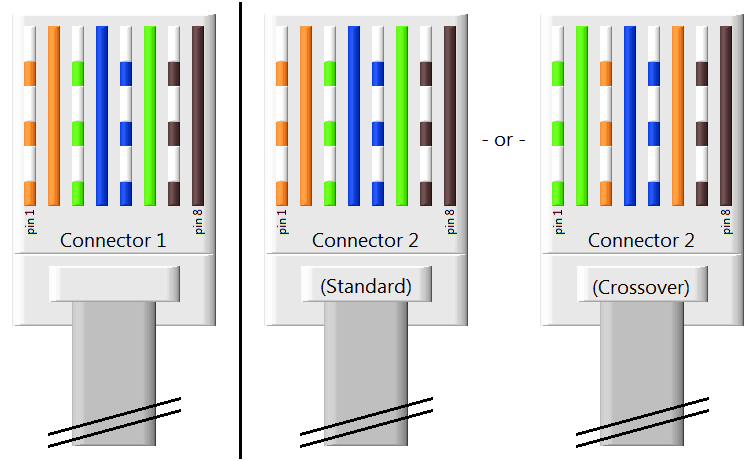















Post a Comment